How to setup the quick add-to-cart feature for combined Color and Size options in Be Yours theme
This tutorial will guide you on how to enable and configure the color and size swatch feature in your Shopify theme. This feature allows your customers to quickly view and select available sizes and colors directly from the product grid and add them to the cart with ease.
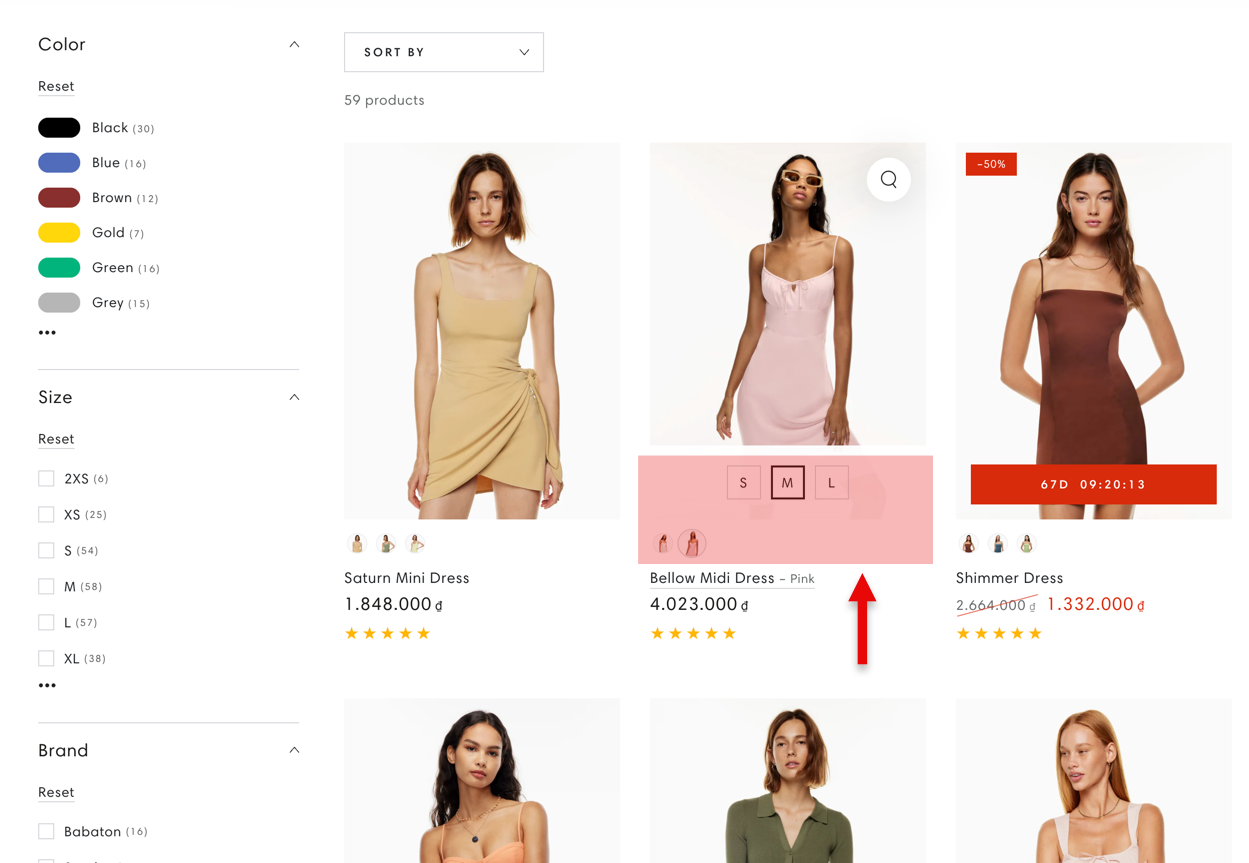
Prerequisites
- Ensure that your products have at least two options and one of them must define the color, for example, Color and Size.
- Add the relevant color and size variants to your products.
Step 1: Enable the Color Swatches Feature
- Open the Shopify Theme Editor.
- Navigate to the Collection Page where the Product Grid section is located.
In the Product Grid section, follow these steps:
- Go to Product Card Settings.
- Toggle Enable Color Swatches to turn it on.
Next, open the General Theme Settings:
- Navigate to Product Tiles.
- Under the Color Swatch section, toggle the Enable Swatches Feature to activate it.
Step 2: Active color swatch feature:
You can refer to our documentation to setup the color swatch feature.
Tips
- If you experience any issues or the feature does not appear, double-check the Color and Size options in your products to ensure they match the settings.
- Please feel free to submit a ticket via this ticket system and our developers are happy to assist you further.